Hello friends,Welcome to another new blog post! Hope you are all well. This article is very useful, because scheduling messages will allow you to be busy with other tasks. Often we forget about some urgent task or cannot send a message due to lack of time. In such cases, the scheduled message will be automatically sent to the person—you can definitely focus on other tasks!
How to Schedule a Text on Iphone Step-by-step

Open Shortcuts app
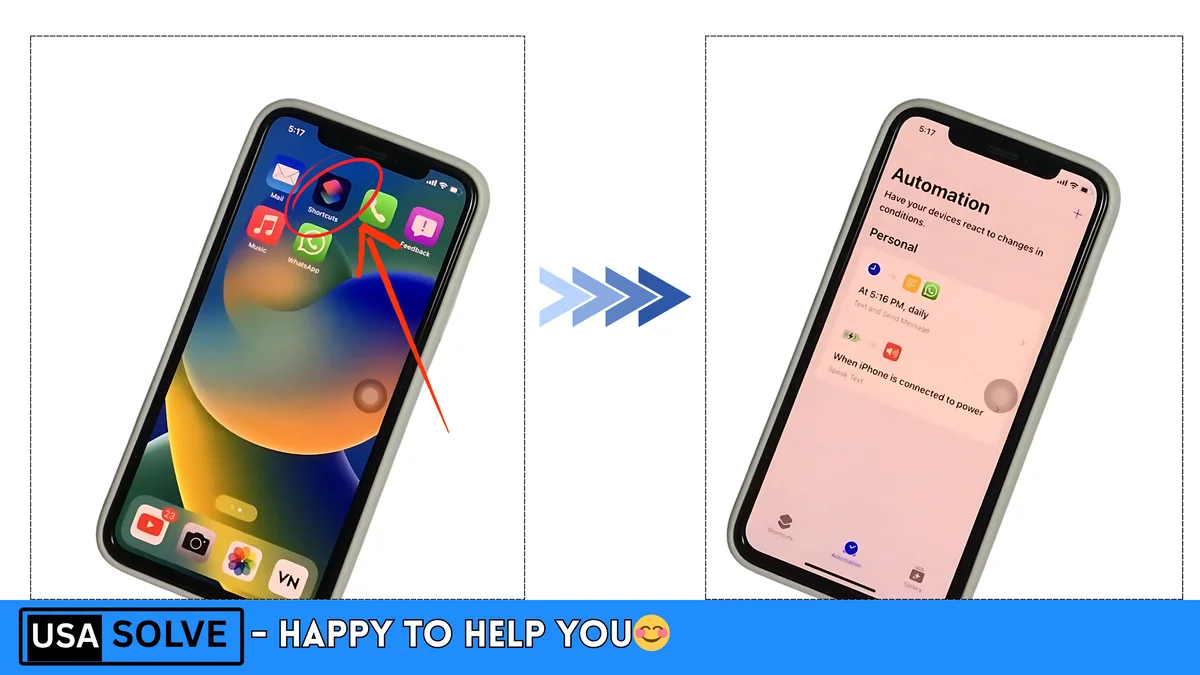
Find and open the Shortcuts app on your iPhone.
Create Automation
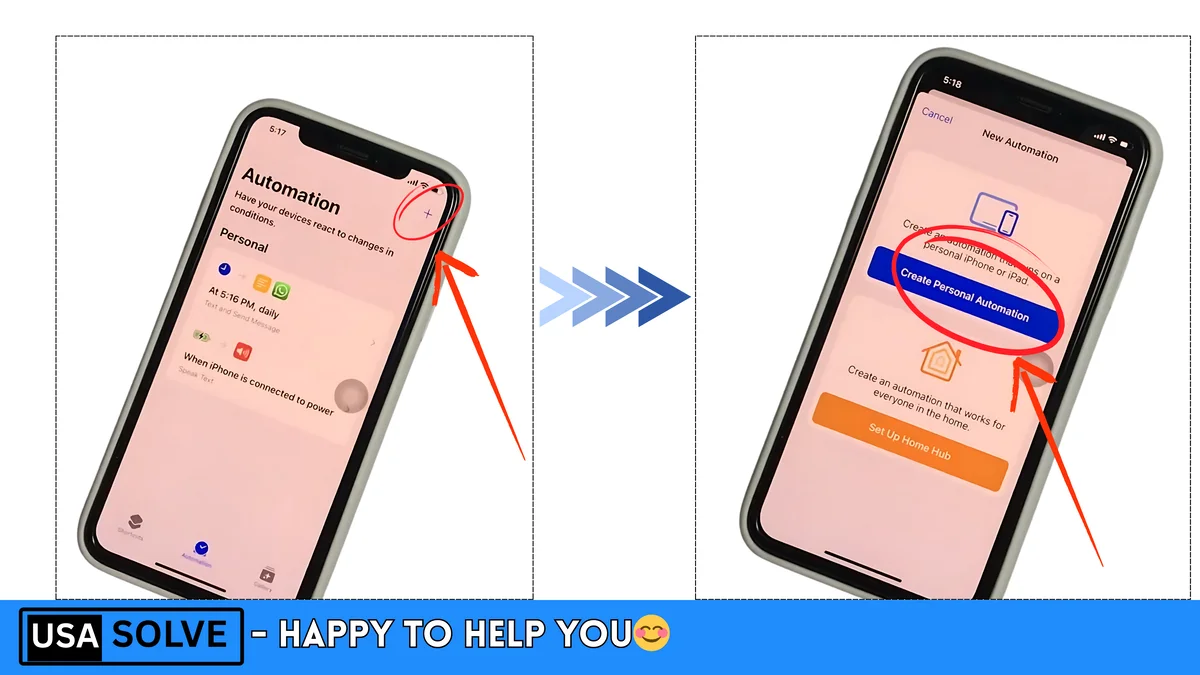
Tap Automation from the bottom menu → Click on the + icon → Select Create Personal Automation.
Set the time

Select Time of Day → Set when you want to send the message (e.g. 5:20 AM/PM).
Choose Daily, Weekly, or Monthly for the recurrence → Click Next.
Add a message
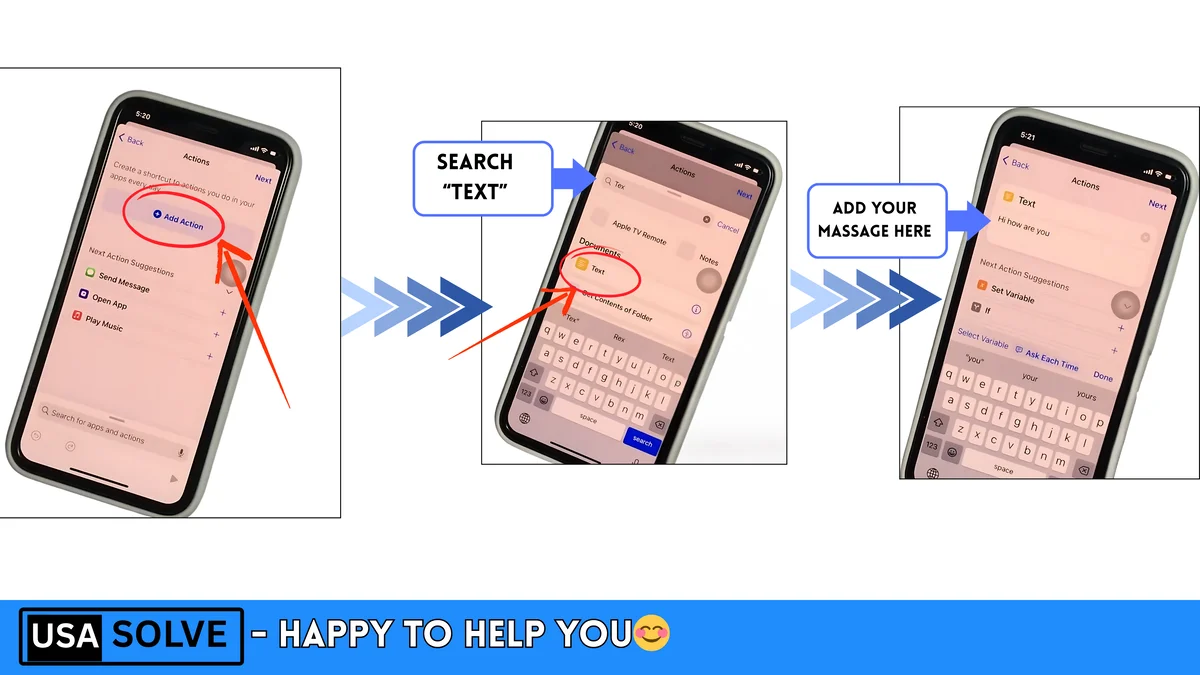
Click Add Action → Type Text in the search bar → Select the Text action.
Type your scheduled message in the box (for example: “Hi, how are you?”) → Click Done.
Set sending method
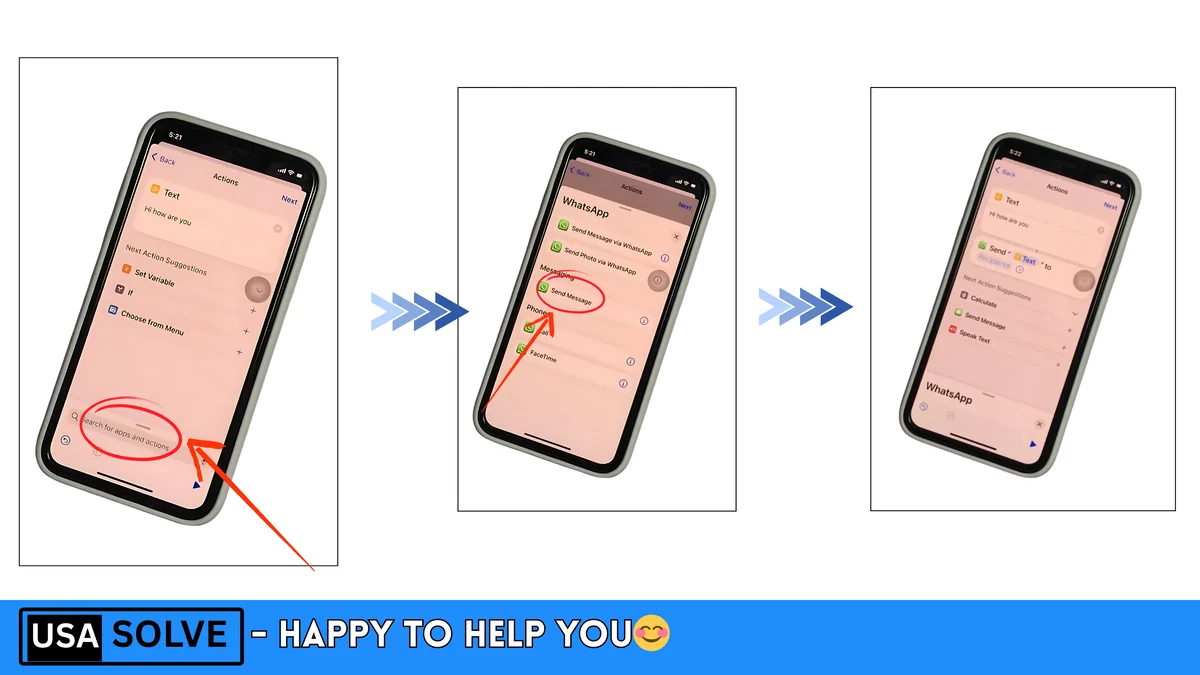
Click Add Action again → Type Whatsapp in the search bar → Select Send Message.
Set the recipient
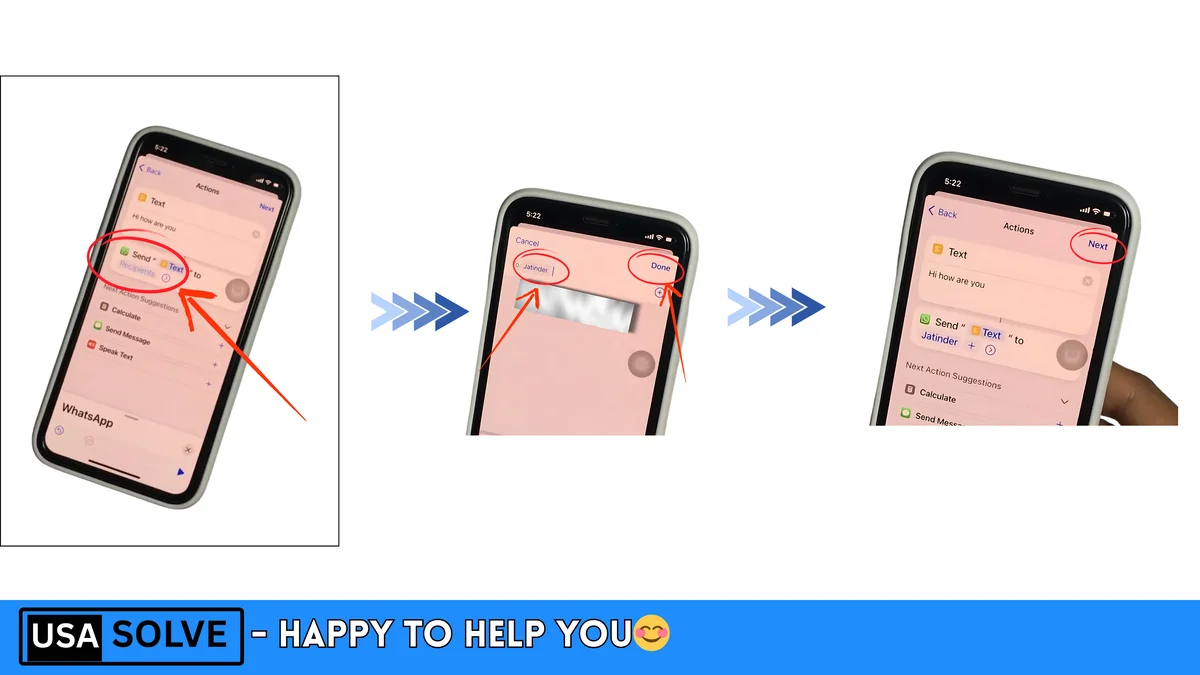
Click the recipients → Select the recipient’s name/number (to whom you want to send the message).
Last Step
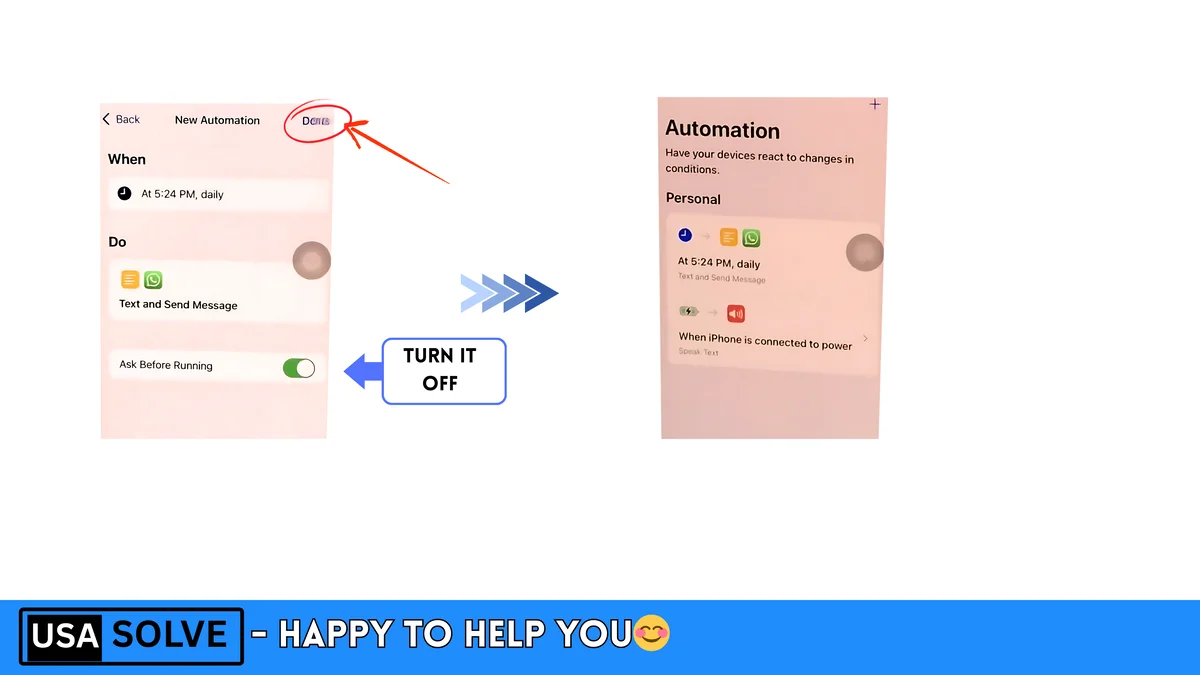
Click Done → Next → Don’t Ask to finish.
Important Note –
- Internet Required: The device’s internet must be turned on when sending a scheduled message.
- Other media can be scheduled: Not only text, but also WhatsApp messages, photos, and video calls can be scheduled (these topics will be shown in the next video).
- Test result: I scheduled the message at 5:20, and it arrived on my Android device at exactly 5:24 (as shown in the screenshot).
This is how you can schedule any message on your iPhone and do other things effortlessly! If you found the video helpful, like it, share it with your friends, and subscribe to the channel and press the bell icon (🔔) to get notified of the next video. The next video will discuss how to schedule messages on WhatsApp. Thanks!
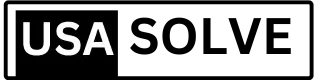
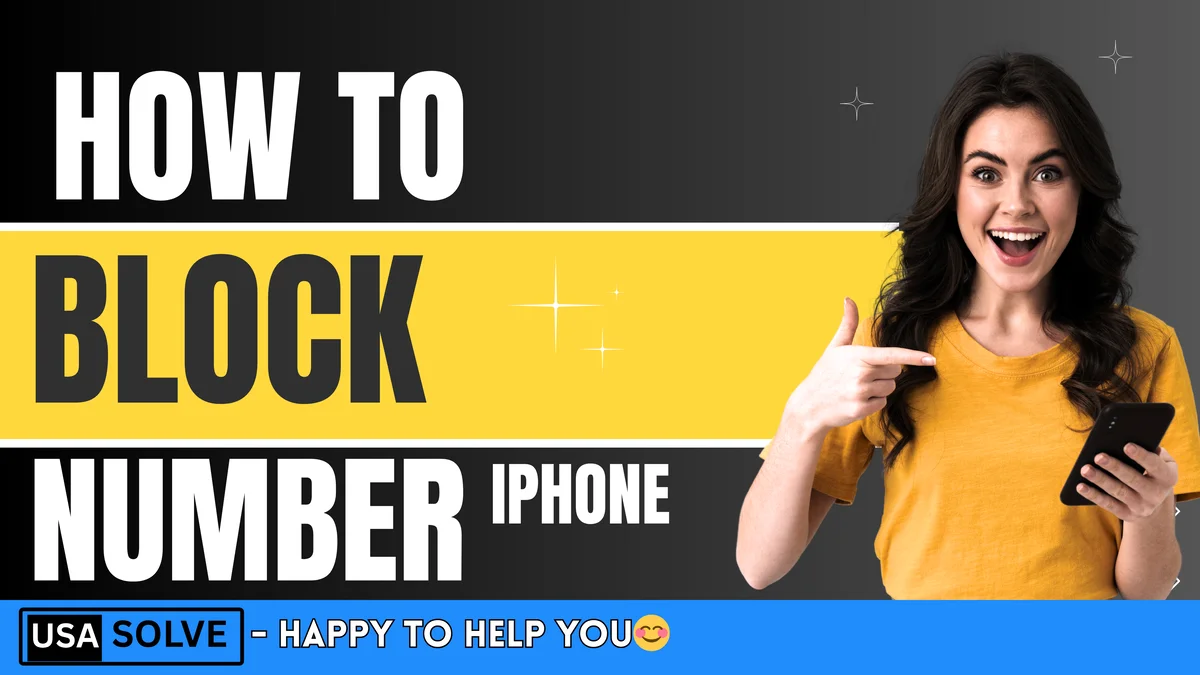
Leave a Comment